#
Workflow Extensions
This page contains a collection of the latest Final Cut Pro Workflow Extensions.
You can use extensions to access features of third-party apps from within Final Cut Pro. For example, you can access stock footage, media management, and review-and-approve apps without ever leaving Final Cut Pro.
Want to contribute or add your Workflow Extension? Learn more here!
#
A
#
Alteon.io for Final Cut Pro
Designed for content creators, Alteon lets you upload, transcode, share and collaborate on media from a single, universal space.
- Collaborate remotely with secure screener links and automatic proxies
- Stop shipping drives between collaborators and clients
- Scale your cloud storage, so you spend less on archived assets
- Consolidate single-purpose apps into a streamlined workflow
This app contains Alteon’s workflow extension for Final Cut Pro, helping creatives complete an end-to-end workflow—downloading files, syncing with remote collaborators and uploading media—all within Apple’s flagship NLE.
Users can launch the workflow extension within Final Cut Pro to view media files housed in Alteon’s secure cloud storage platform. From there, they can download media files directly from Alteon into Final Cut Pro to start editing immediately. Users can upload entire libraries of media or individual clips by dragging and dropping them right from Final Cut Pro into the Alteon panel.
#
APM Music
Access over 800,000 premium-quality music tracks to enhance your Final Cut Pro project.
#
Audio Design Desk
Find and place sound effects and music cues for your video with a powerful audio workstation — directly inside of Final Cut Pro.
#
B
#
BRAW Toolbox
BRAW Toolbox allows you to import Blackmagic RAW files directly into Final Cut Pro without transcoding.
No more waiting. No more transcoding. No more massive ProRes files.
Save hours of time, and terabytes of storage!
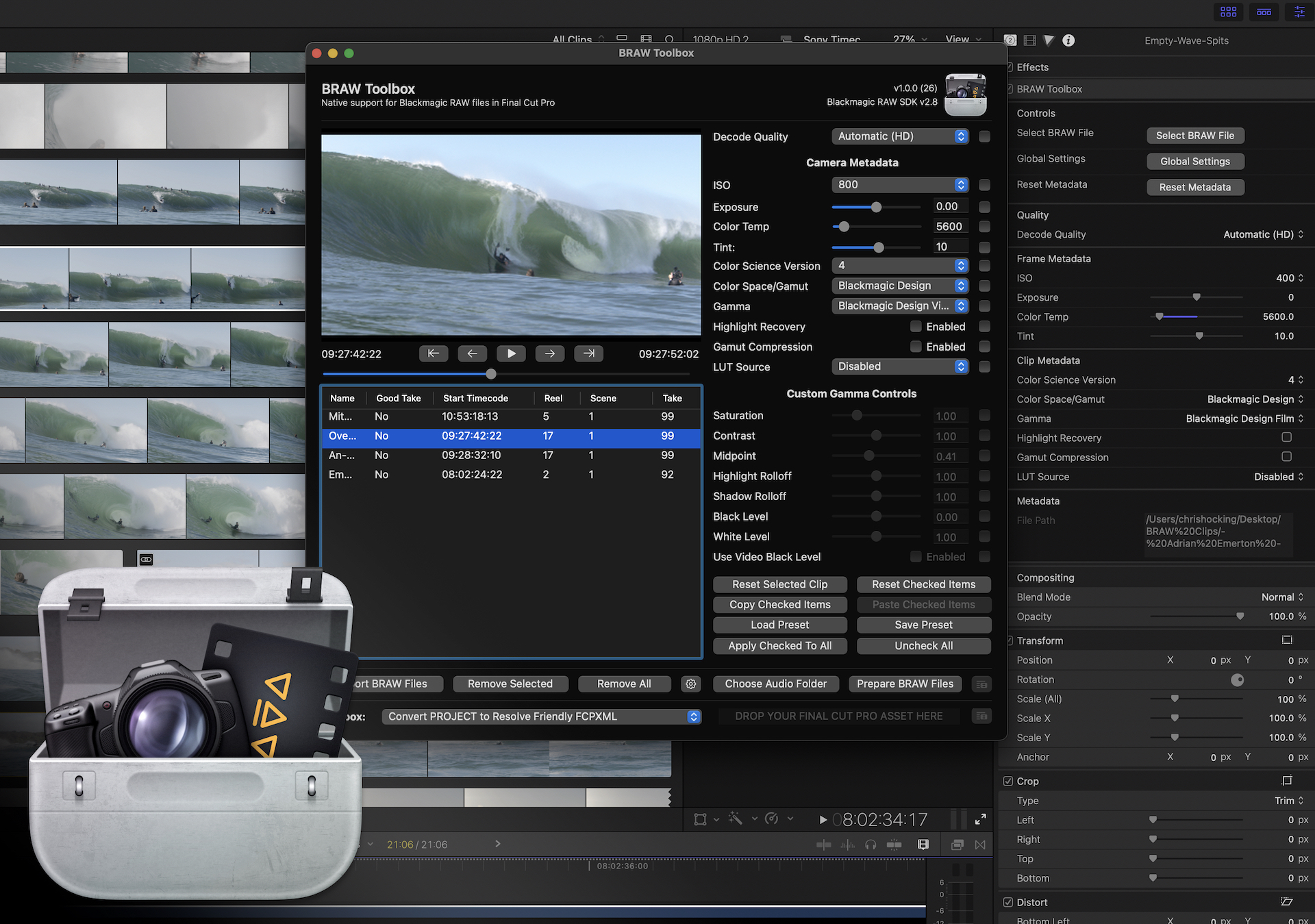
The BRAW Toolbox Workflow Extension allows you to prepare all of your footage prior to import. You can easily and quickly change all the RAW parameters, and copy and paste settings from different BRAW clips. You can even save and restore Presets that contain specific parameters, saving time for example, if you always use the same Gamut & Gamma.
Once imported into Final Cut Pro, you can still modify the RAW parameters at any time.
You can even keyframe the ISO, Exposure, Color Temp, Tint and Custom Gamma Controls!
BRAW Toolbox comes with a Metadata View that allows you to view every piece of BRAW Metadata directly within the Final Cut Pro Inspector.
There are automatic Decode Quality options for both HD and UltraHD projects, and you can also work at a low Decode Quality, then apply a "Global Setting" to force Full Quality prior to exporting - meaning you never have to worry about creating proxies for performance. BRAW Toolbox gives you complete freedom and flexibility.
You can also use the Workflow Extension to send your project/timeline to DaVinci Resolve for grading - all using BRAW files directly from the camera!
BRAW Toolbox requires Final Cut Pro 10.6.5 or later.
#
User Reviews
This developer did what Apple Couldn't/Wouldn't
This app is a great solution to a common problem Final Cut Pro users have: getting Blackmagic Raw footage into the app. At first it might seem like a bizarre workaround, but you only have to go through the process of setting it up once, and then you can easily import your Blackmagic footage right into FCP. Honestly, from that point on it works so incredibly well that I really struggle to understand why Apple has made it so difficult. Except it's not difficult, not anymore. This is great software: a small developer solving a problem that a big one (Apple) can't. That's innovation, my friends.
moosefuel – Feb 3, 2023 (Apple App Store Review)
The tool we have dreamed of is here.
For lovers of Final Cut Pro who have struggled with the endless BRAW proxy XML loop, this is a dream come true. BRAW natively inside Final Cut. Controls for RAW adjustments at your fingertips. Is it the full Resolve interface? No, doesnt need to be, Between BRAW ToolBox and FCP, most edits can be done natively without ever having the leave the Final Cut NLE. If you shoot any BRAW camera, this is the best of both worlds if you live in the FCP ecosystem. Thank you latenightfilms team for this, its a huge step forward and a wonderful plugin.
Chasing Photography – May 16, 2023 (Apple App Store Review)
Perfect!
Just perfect.
Viaswage – Feb 18, 2023 (Apple App Store Review)
Great!
Love this! thank you!
NarimanGafurov – Feb 6, 2023 (Apple App Store Review)
UMMMMMM THANK YOU, YOU'RE A GENIUS
I've needed this for years!!!!!! You are a genius and this is incredible!!! Thank you so much!!! No clue how BM never made this.
gordonfromvan – Feb 4, 2023 (Apple App Store Review)
I've been waiting for this!
I can finally use my two Blackmagic cameras and shoot in BRAW. As a Final Cut Pro editor, I'm really excited. The app is working great! I really appreciate the team at LateNite for all the hard work it took to get this up and running. Well worth the money to be able to handle BRAW seamlessly.
Scott_Hartman – Feb 2, 2023 (Apple App Store Review)
Boom!
Such an amazing plugin and works fantastic!
Grant Digital Sky – Feb 2, 2023 (Apple App Store Review)
Absolutely Amazing.
Solves a massive problem and works beautifully!
Jmurphy8503 – Jan 31, 2023 (Apple App Store Review)
The impossible made possible.
Amazing to work natively with BRAW in my favourite editor. Thank you!
MadMitch1993 – Jan 30, 2023 (Apple App Store Review)
#
C
#
CatDV
Access media asset management and automation software, including XML-based integration, all within Final Cut Pro.
#
ChatFCP
Impress yourself with the answers, without leaving Final Cut Pro.
When you need to:
- Know how to create an effect
- Create a harmonious color scheme for titles
- Quickly refer to specs
- Check a reference
ChatFCP puts the full ChatGPT – free or paid – right in the FCP interface via a Workflow Extension.
Add your own custom Large Language Model in the app.
Choose from ChatGPT, CoPilot, Gemini, Claude, Hix, Perplexity, You, or a custom engine.
#
D
#
DAWBridge
DAWBridge is an extension for Final Cut Pro that syncs Logic Pro, Pro Tools and other DAWs to Final Cut Pro. Using the DAW Bridge, cleaning up audio, composing music and mixing become virtually effortless and you never need to leave your favorite video editing software. When you sync your DAW with Final Cut Pro, audio will only play from your DAW so if you'd like your original FCP timeline audio to play as well, export your audio to your DAW using the share menu.
There are a few simple steps to linking Final Cut Pro with your DAW:
- First, open the DAW Bridge extension in Final Cut Pro
- Make sure your timecode settings are the same in both applications:
- Project start timecode must match. For example, 01:00:00:00.
- Frame rates must match for the timecode to work correctly. Hint: you can drag your Final Cut Pro project into the DAW Bridge window to pull its frame rate.
- Match sample rates in your DAW and Final Cut Pro
- In your DAW, navigate to the MTC settings and select 'DAW Bridge In'.
- In Logic Pro you can find this in the transport or in Synchronization preferences.
- In Pro Tools it is under Peripherals → Synchronization
Once your timelines are in sync, your DAW's playhead can control Final Cut Pro's playhead. The DAW Bridge combines the power of your audio and video editors. Imagine what you can do.
#
F
#
Fast Collections
Fast Collections is a Final Cut Pro Workflow Extension that allows you to quickly create a Smart Collection from a list of Keywords.
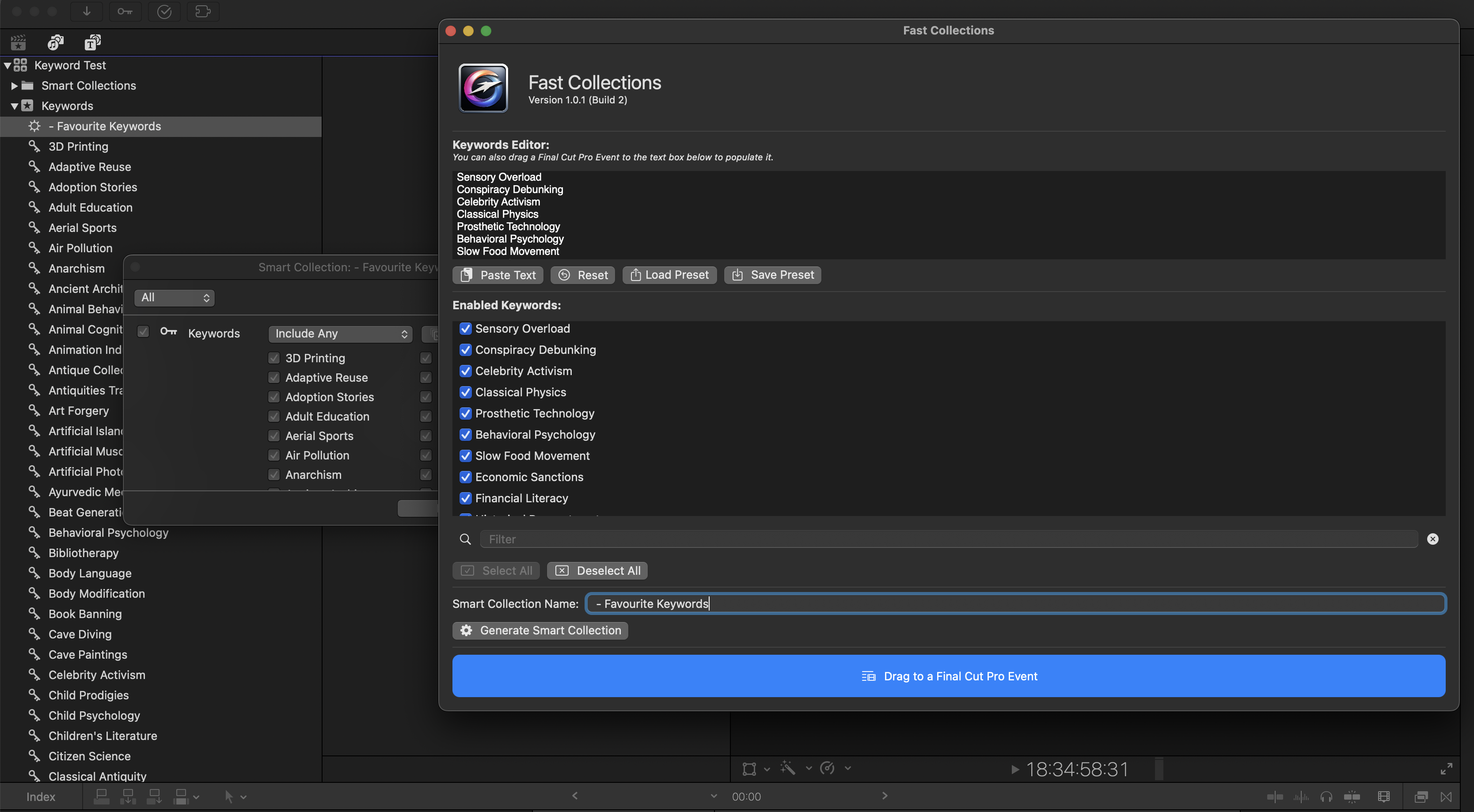
When you're working on massive long-form projects, such as feature-length documentaries with hundreds of clips and thousands of keywords, the Final Cut Pro interface can grind to a halt when using the built-in Smart Collection panel.
This simple Workflow Extension allows you to create a new Smart Collection, using a list of supplied keywords within seconds, rather than minutes.
If you have thousands of keywords across many events, it can take a long time to create a new Smart Collection with your preferred keywords directly within Final Cut Pro - but with Fast Collections, it can now take seconds.
#
fontAudition-X
A new way to look at fonts! See your text displayed in all your font styles size-by-side. Choose a favorite and then drag & drop your text directly onto the FCP timeline.
Editors have hundreds, even thousands of fonts on their computers. FontAudition makes viewing and managing them easier. And it runs right inside Final Cut Pro.
Enter your text into fontAudition and instantly see it displayed in every font available on your computer. No other font utility gives you such a complete view of your font options or makes it so easy to pick just the right one for your text.
- See the Big Picture of your text displayed in all your computer's font styles in a unique side-by-side display
- Search for installed fonts by name, family, or description, such as bold, italic, and condensed
- Quickly sort your favorite fonts into an unlimited number of collections to help keep them organized and ready to use
- Add or delete fonts to your collections at any time to keep them up-to-date
- Easy access to every font’s extended characters such as accents and flourishes
- Simply double-click any font to display it’s extended character set and then copy and paste them into your title
- FontAudition is written as a Final Cut Pro Workflow Extension which allows it to run inside of Final Cut Pro while you are editing
- Drag & drop your text from fontAudtion directly onto the Final Cut Pro timeline or copy & paste it into the FCP viewer
- Runs natively on both Intel and Apple Silicon Macs
#
Frame.io
Introducing the Frame.io workflow extension and Mac menu bar app. A whole new way to create video with your team in Final Cut Pro X, and a faster way to upload, share, and transfer media projects anywhere in the world.
Frame.io is the world’s most popular video review and collaboration platform, used by over 550,000 filmmakers and media pros.
Frame.io in Final Cut Pro X:
- Easily share your timeline or individual clips with your team.
- Your edits stay organized with automatic version stacking.
- See the instant your client is reviewing your work—to take action while feedback is still fresh.
- Get real-time, frame-accurate comments, right in your edit.
- Your comment markers stay with clips―no matter where you move them.
- Pull media and comments from Frame.io right into your timeline.
Menu bar app:
- Watch folders save you valuable time and allow you to render and upload overnight.
- Local folder structure is preserved when uploading.
- Review Page links can be quickly copied from the Recent Uploads tab.
- Render directly from any of your preferred editing tools.
#
G
#
Gyroflow Toolbox
Gyroflow Toolbox allows you to import Gyroflow Projects into Final Cut Pro.
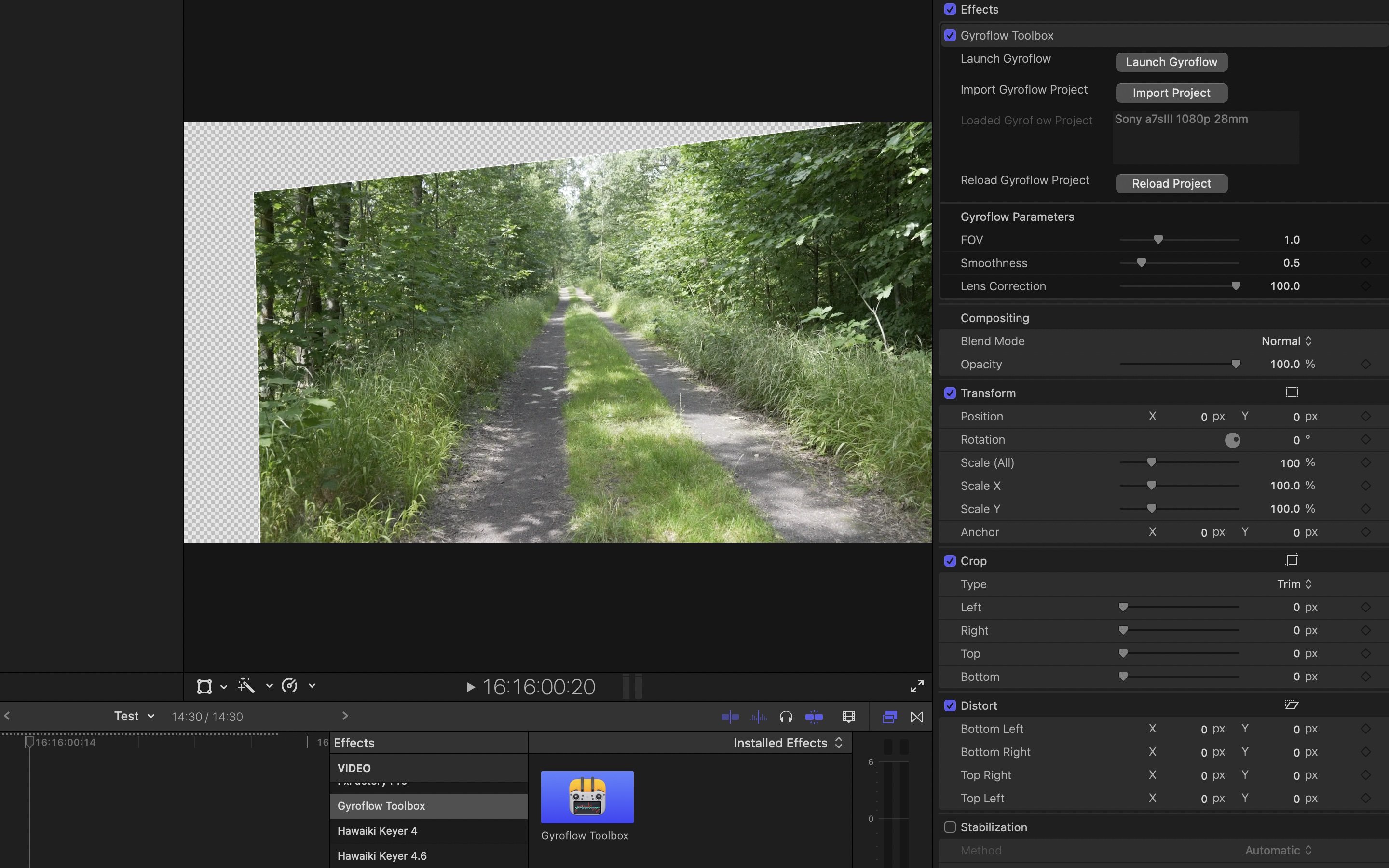
Gyroflow is a free and open source third-party application that can stabilise your video by using motion data from a gyroscope and optionally an accelerometer. Modern cameras record that data internally (GoPro, Sony, Insta360 etc), and Gyroflow stabilizes the captured footage precisely by using them. It can also use gyro data from an external source (eg. from Betaflight blackbox).
Gyroflow Toolbox allows you to take the stabilised data from Gyroflow and use it within Final Cut Pro as an effect, so you don't have to export a ProRes from Gyroflow!
You can even use this in conjunction with BRAW Toolbox (also on the App Store), to stabilise Blackmagic RAW files!
None of this would be possible without the incredible Gyroflow project and the incredibly help and support from their main developer, AdrianEddy.
#
User Reviews
Nice product! Thank you Chris!
NarimanGafurov – Feb 6, 2023 (Apple App Store Review)
The Best Way to Stabilize Pro Res RAW I record both internally and externally with an Atomos Ninja, on my FX3 with the end goal of delivering HDR. I record internal to capture Gyroscopic data that my FX3 records. This allows me to Use GryoFlow, and Thus GryoFlow Toolbox to stabilize Pro Res RAW footage. This tool has made it possible, and works awesomely. I highly recommend this tool it will help immensely.
Tydar94 – Jan 27, 2023 (Apple App Store Review)
#
K
#
KeyFlow Pro
Connect directly to KeyFlow Pro 2 to collaborate, store, sort, search, preview, annotate, share, and more.
#
L
#
LUT Robot
LUT Robot allows you to automatically apply Camera LUTs with matching filenames.
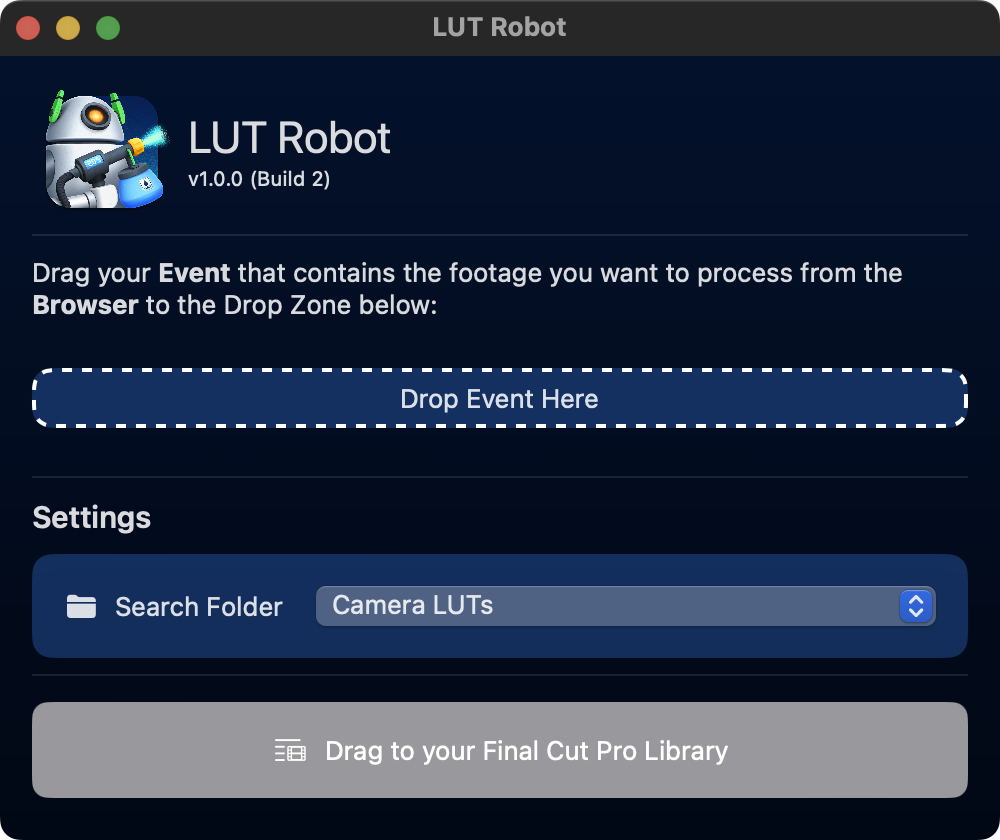
When working on big long-form projects, such as feature films and television shows, DITs on-set create unique Camera LUTs for each shot.
For example, the production might be shooting on an ARRI Alexa and when they hand over the rushes, they also hand over LUTs for each camera file.
LUT Robot automatically applies Camera LUTs with matching filenames, saving hours of work for Assistant Editors, who until now, had to manually set the Camera LUT for each clip.
You can select a specific sub-folder within your Camera LUTs folder to scan.
This is a simple niche app, that saves high-end professional assistant editors using Final Cut Pro hours of time.
#
M
#
Marker Data

A unique application meticulously crafted for Final Cut Pro users seeking seamless Marker extraction, conversion, and database creation capabilities.
Marker Data optimises the way professionals manage Marker’s metadata within Final Cut Pro projects. With its intuitive interface and robust feature set, Marker Data simplifies the extraction process while ensuring the utmost accuracy in representing Marker’s metadata.
Marker Data offers a multitude of use cases, including creation of Marker Notes Database, VFX Database, Shot Library, Stock footage Database, Music Cue Sheet Database and many more.
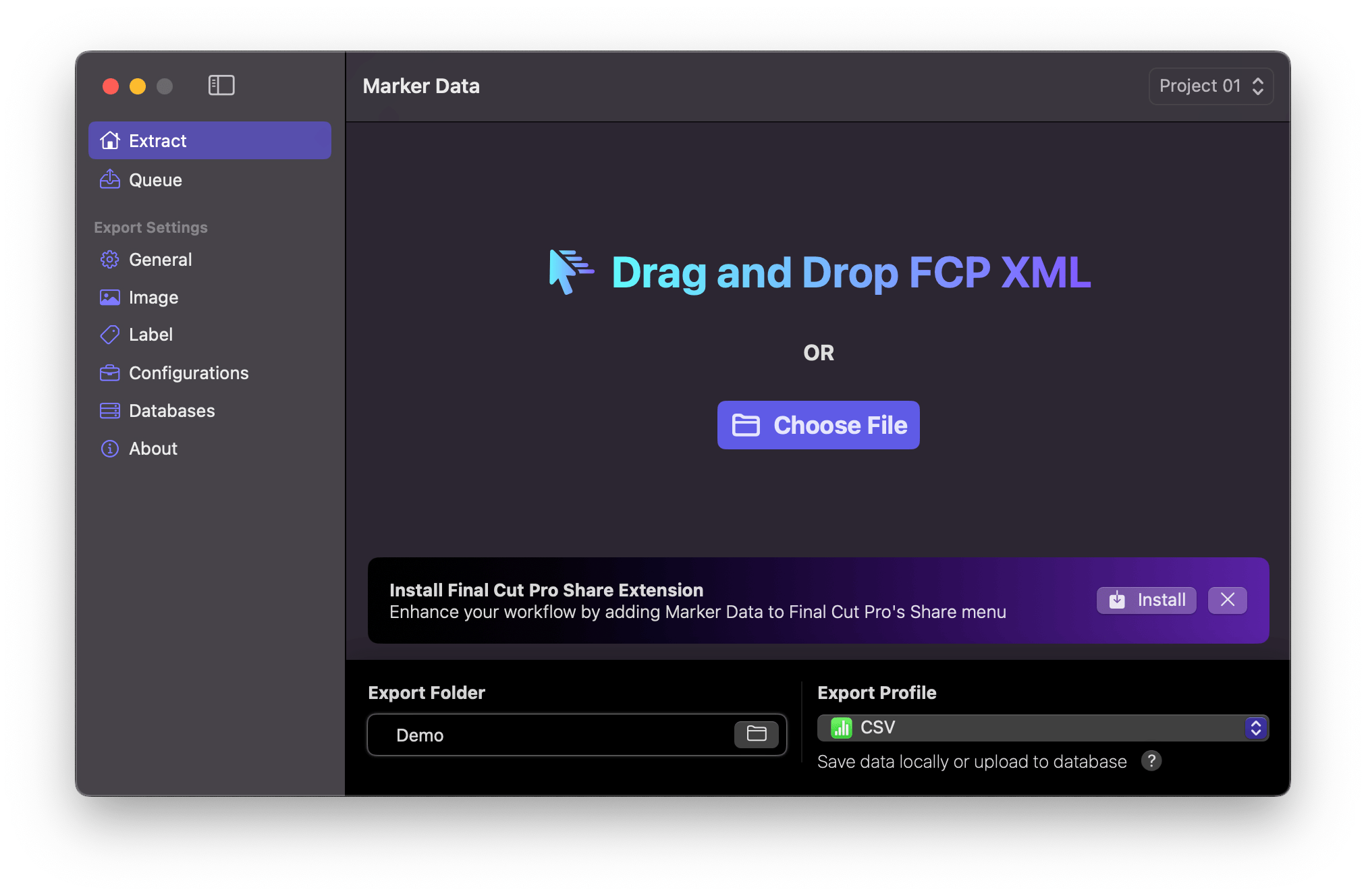
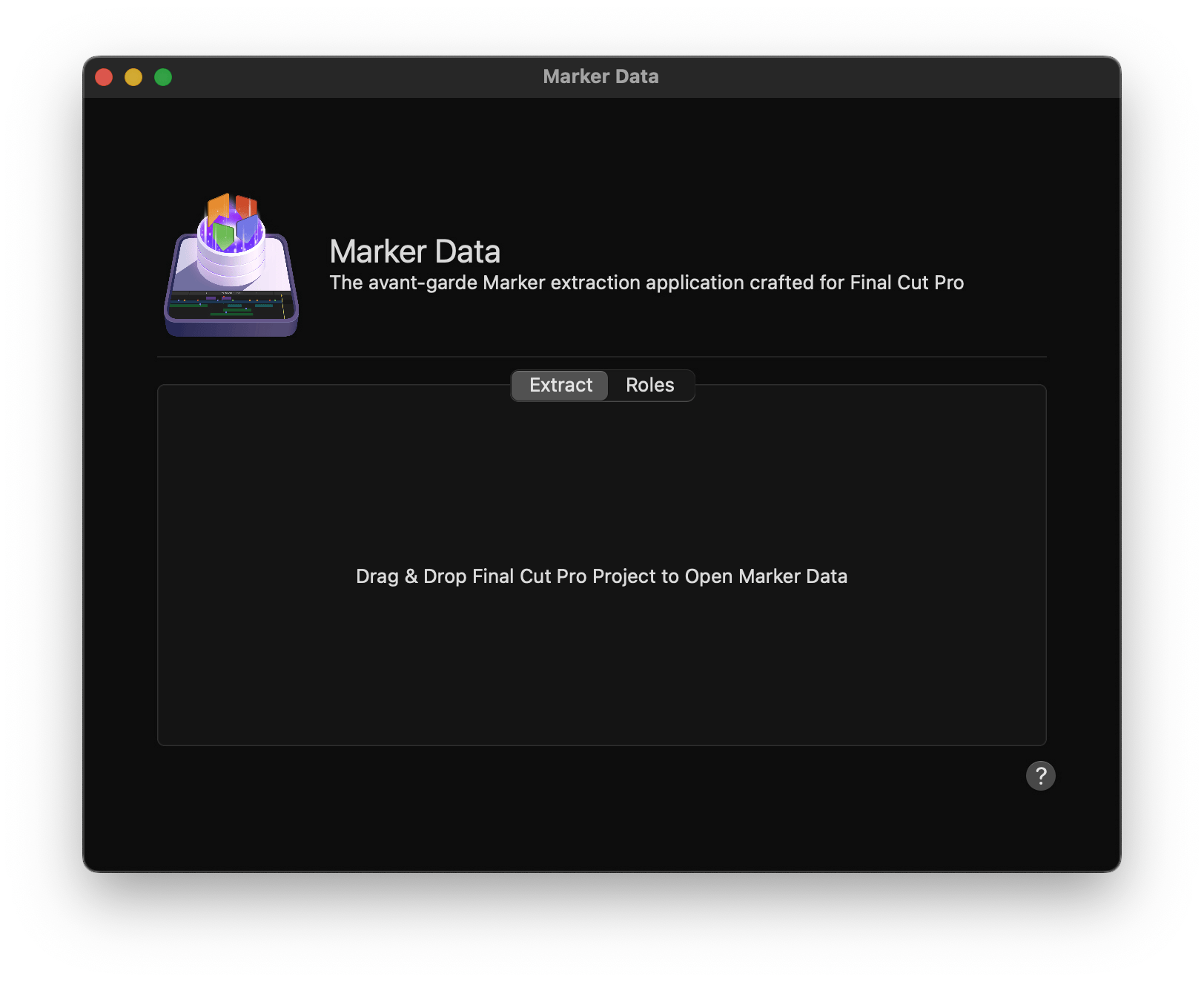
Core Features:
Precise Marker Extraction: Marker Data ensures precise extraction of markers, maintaining the integrity of metadata throughout the process.
Batch Extraction and Rendering: Streamline your workflow with functionality for batch extraction and rendering of stills or animated GIFs based on each Marker’s Timecode.
Batch Burning-in Labels: Marker Data offers versatile features for batch burning-in labels and embedding comprehensive metadata onto stills or animated GIFs, enhancing project organisation and communication.
Integration with Renowned Databases: Enjoy native integration with leading databases such as Notion and Airtable, streamlining data management tasks.
Native Integration with Final Cut Pro: With a native Share Destination & Workflow Extension, Marker Data seamlessly integrates with Final Cut Pro, enhancing workflow efficiency.
Cloud Database Synchronisation: Effortlessly synchronise Final Cut Pro’s Marker metadata with cloud databases in just one click, ensuring seamless collaboration and accessibility.
Customisable Configurations: Tailor Marker Data to your specific project requirements with the ability to create multiple configurations, ensuring flexibility and adaptability.
Various Export Profiles: Marker Data is capable of generating spreadsheet-compatible files, including CSV, TSV, and Excel formats, from the Marker metadata in Final Cut Pro including MIDI and YouTube Chapters.
Automatic Colour Swatch Analysis: Automatically analyses and embeds colour swatches from extracted images, providing valuable shot references for colour grading and Shot Library creation.
Swift and SwiftUI Integration: Built using Apple’s Swift language and SwiftUI framework, Marker Data offers a seamless user experience and unparalleled performance.
Free and Open-Source: Marker Data is available as a free and open-source application, empowering the creative community with accessible tools for enhancing Final Cut Pro User’s workflows.
#
Marker Toolbox
Marker Toolbox allows you to import Vimeo CSV, Wipster CSV, Dropbox Replay JSON & Email Comments into Apple's Final Cut Pro via a handy Workflow Extension.
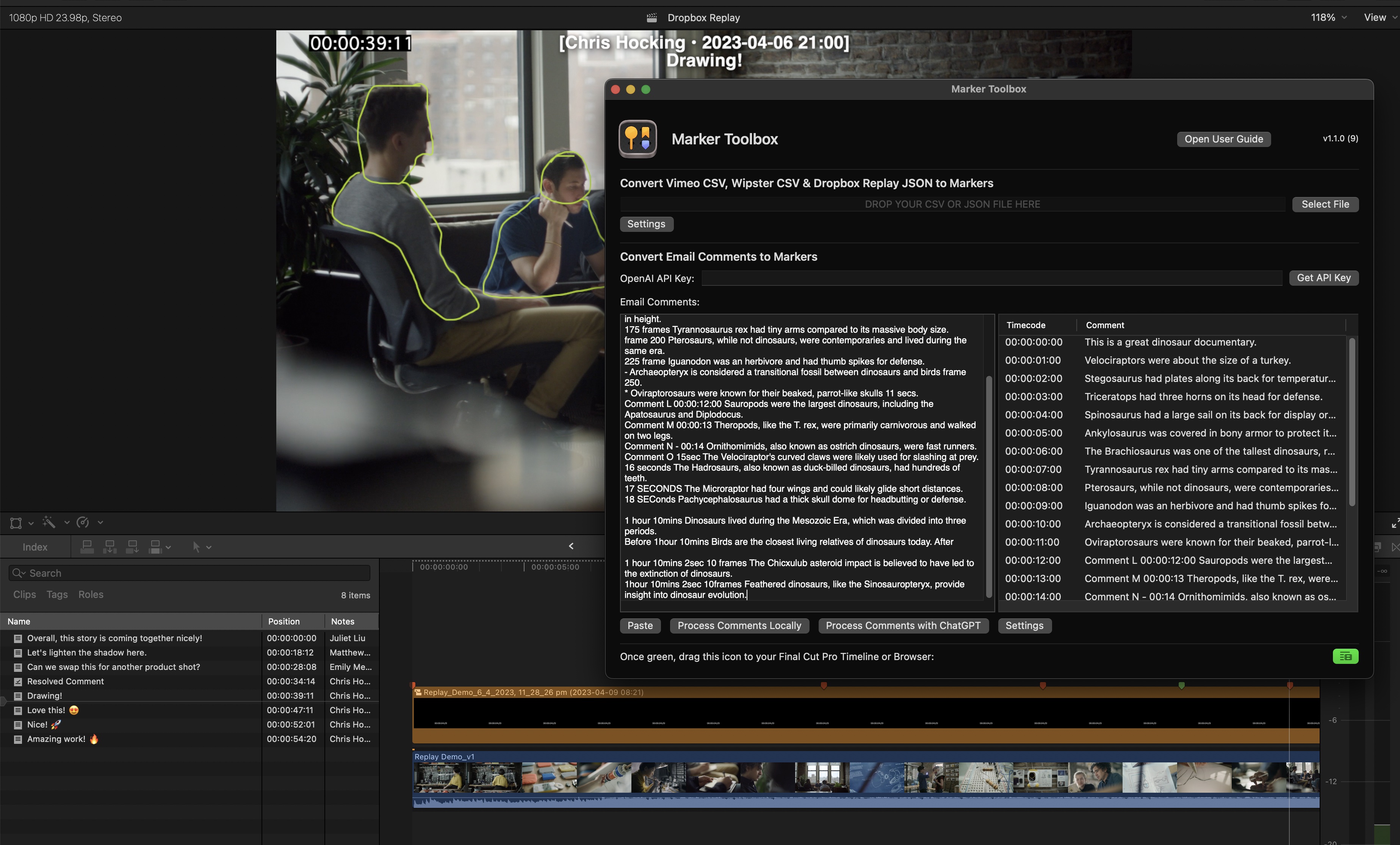
You can also OPTIONALLY use OpenAI's ChatGPT to help translate email comments into markers using your own personal OpenAI API key!
If you use Vimeo Review pages or Wipster to share video edits with clients to consolidate feedback, you can simply export a CSV file from Vimeo or Wipster, and drag it into the Workflow Extension to convert the comments into Markers within Final Cut Pro. It's fast and easy!
Dropbox Replay works exactly the same way, except Marker Toolbox will also import any drawn annotations!
Similar to Frame.io's Workflow Extension, the markers come in as a Compound Clip, that you can then "break apart" so that the markers are attached to the clips in your Primary Storyline, meaning that your clients comments stay in the correct position as you make revisions to the edit. For each marker, there's also a title, so that you can easily visually see the comments right in your Viewer - this is great if you need to export an edit with all your client feedback "burnt" into the export.
Replies and the date the comment was added can be included in the Marker names. It also takes "resolved" comments in Vimeo, Wipster & Dropbox Replay, and marks them as "completed" in Final Cut Pro!
You can also easily copy and paste client feedback from emails into the Workflow Extension. In most cases, you can use the "Process Comments Locally" button to use a custom-built algorithm that converts each line of text into a comment. However, you can also the power of OpenAI's ChatGPT to help translate more complicated feedback into markers. You can customise the ChatGPT prompt, and also pick the ChatGPT Model. You supply your own OpenAI API key, giving you full control.
This can be a MASSIVE time saver, as you can simply copy and paste a long list of email comments, and ChatGPT will do the work to convert them into easy-to-read Final Cut Pro markers, that you can then easily navigate via the Timeline Index.
Marker Toolbox requires Final Cut Pro 10.6.5 or later.
#
User Reviews
I’ve been absolutely flatout while working in Thailand. Wipsters has been been great, helping me manage projects and reviewers across four countries. Stoked Marker Toolbox can send Wipster notes straight into #fcpx
Alister Robbie via Twitter
Excellent addition to FCP This is a great tool. I have my clients make notes on Vimeo, and Marker Toolbox lets me download a .csv of those comments and create markers on the FCP project/timeline at the proper locations, with notes visible and that will follow the clips as I move them. Once downloaded and installed it's easy. Downloading the .csv and running it through Marker Toolbox and adding the Markers to the project/timeline takes less than a minute, then you're ready to go. Really great find!
Robert heinlein's son – May 31, 2023 (Apple App Store Review)
Amazing simple I wanted an app like this since I started editing. Now for the first time I can process the comments I get via an e-mail on an edit from the start and not, as I usualy do, begin at the end of the edit and work backwards.
Blazy – Apr 6, 2023 (Apple App Store Review)
#
Media Sync Tool
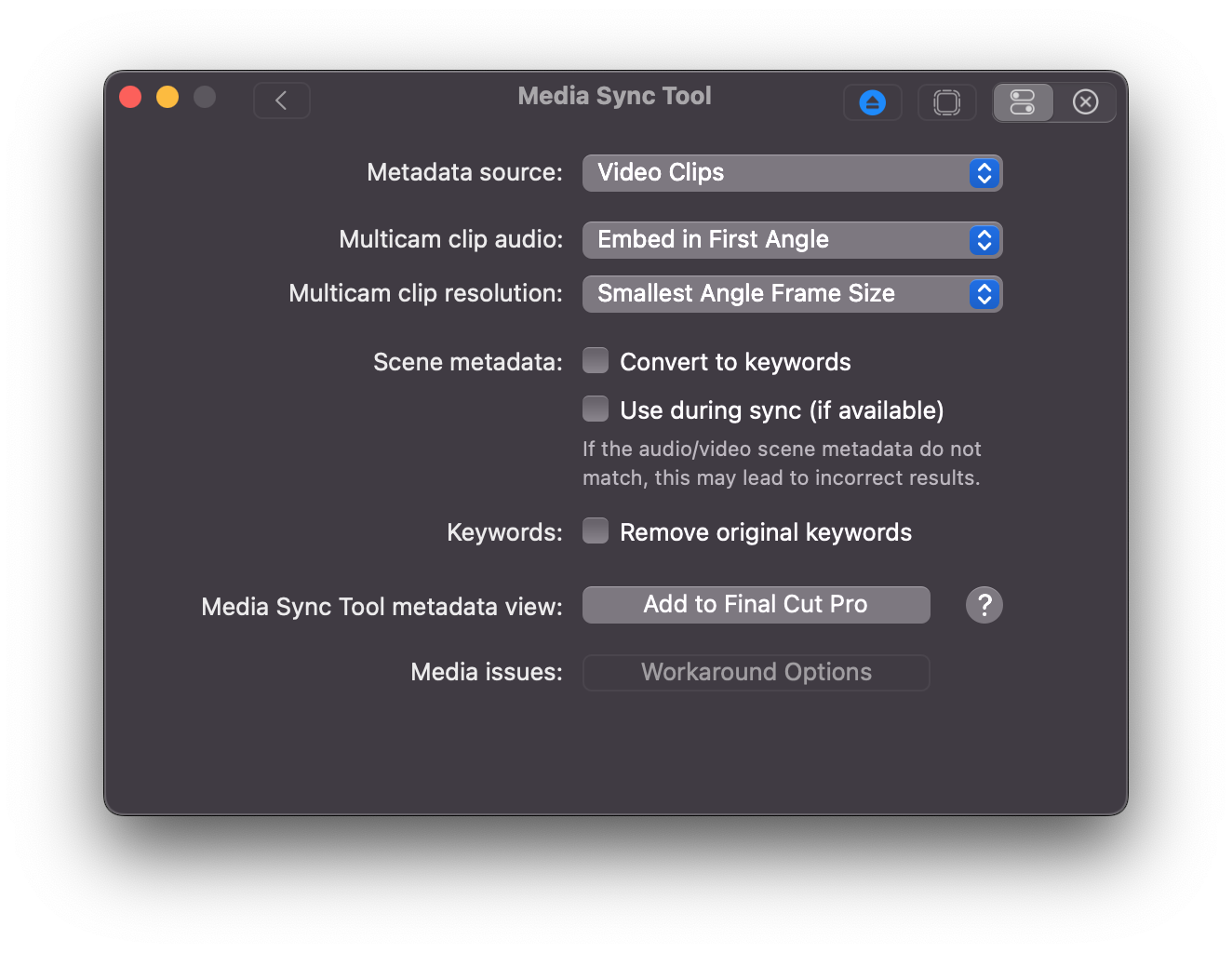
Media Sync Tool is a revolutionary sync tool for Final Cut Pro.
By utilizing jam-synced SMPTE timecode and metadata from the source media, it automates the sync process to the point where almost no human involvement is required, while automatically dealing with overlapped timecode.
Now all Final Cut Pro video editors can fully eliminate the time-consuming routine of manually syncing dailies by using Media Sync Tool in a bundle with Final Cut Pro.
#
P
#
Picture This...
Create stunning AI text-to-image artwork from Markers in your Final Cut Pro Projects or Premiere Pro Sequences. Picture This… takes the text-to-image prompts from Markers in a Project or Sequence and generates image variations for each prompt, and returns these images to Final Cut Pro as a new Project with Auditions, or to higher tracks in a Premiere Pro Sequence, for easy comparison.
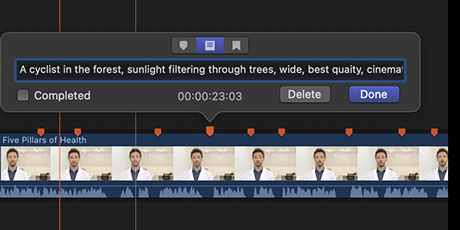
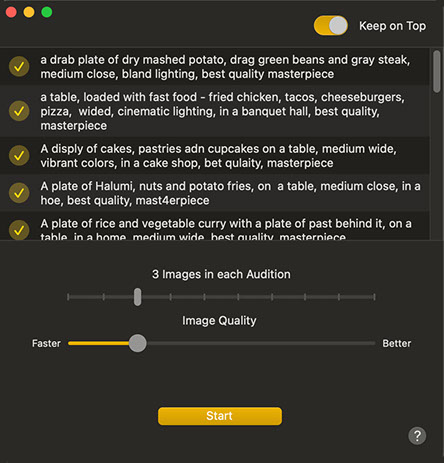
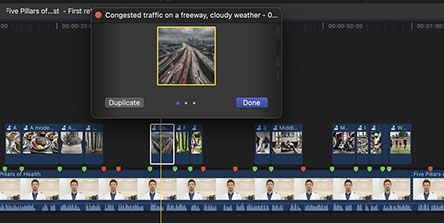
Using the latest version of Stable Diffusion, Picture This… provides background batch processing of images and the convenience of Auditions in your Final Cut Pro Projects.
Convenient Create your prompts where you will use them: in red Markers in your timeline.
Processes as a Batch in the Background Batch processing allows to you use your time productively while Picture This… — your “art department” — does it’s AI magic. Important: Do not continue working on that timeline. Any work you do on your edit will not be included in the results returned from Picture This…
Aligned in your Edit New images display right where you need them in your timeline.
Other Features Use multiple passes to hone in on the image you need. Optionally, fine tune the prompt each time. Images are always free, whether you generate one or 1000. Processing happens on your local Mac, never in the cloud.
Images cannot be copyright individually, but do not limit the copyright on the finished project.
How it Works In Final Cut Pro enter your image description (text-to-image prompt) in a To-Do Marker where you want the image to start. Or in Premiere Pro, add a red Sequence Marker with a prompt. Images continue to the next Marker or to the end of the underlying clip. Export and Import XML, or drag a Project (FCP only) to Picture This…. Choose your settings and click Start to generate images. After processing the Project is returned to Final Cut Pro with Auditions, and each Audition contains the alternative images for each prompt. Or the Sequence is ready to import to Premiere Pro, with the generated images stacked on Video Tracks above your existing edit. There will be on track for each alternate image generated from the prompts. You can modify prompts and send the Project/Sequence to Picture This… again.
Requirements: An Apple Silicon Mac running macOS Sonoma At least 8GB of RAM, but 16GB or more is recommended English text-to-image prompts are currently supported It requires macOS Sonoma and an Apple Silicon Mac.
#
Postlab Merge
Merge events, clips, projects, and more between editors within Final Cut Pro.
#
Primestream
Locate, manage, and import assets and projects from direct-attached, cloud, and network storage.
#
R
#
Reading Is Fundamental!
Reading is Fundamental! is a versatile, multi-format document reader in a Workflow Extension so you can read documents without leaving Final Cut Pro.
Reading is Fundamental! reads and displays:
- Word (.doc and .docx)
- Pages
- Excel (.xls and .xlsx)
- Numbers
- PowerPoint (.ppt and .pptx)
- Keynote
- Comma-separated values (.csv)
- Rich Text Format (.rtf and .rtfd)
- Plain text (.txt)
Most document types allow you to zoom in and out by using your trackpad’s “pinch with two fingers” — if you’ve enabled this in System Preferences > Trackpad. (Not supported by Rich Text Format or Plain Text files.)
Multiple documents can be opened at the same time, and you can switch between them (using navigation arrow buttons or the popup menu).
The previously opened documents will be restored on relaunch.
The workflow extension window floats above Final Cut Pro so you can view your document and project timeline at the same time.
The workflow extension window can be repositioned, resized, and saved as part of a Final Cut Pro workspace layout.
#
Recall Toolbox
Recall Toolbox is a Final Cut Pro Workflow Extension that acts as a Shared Pasteboard.
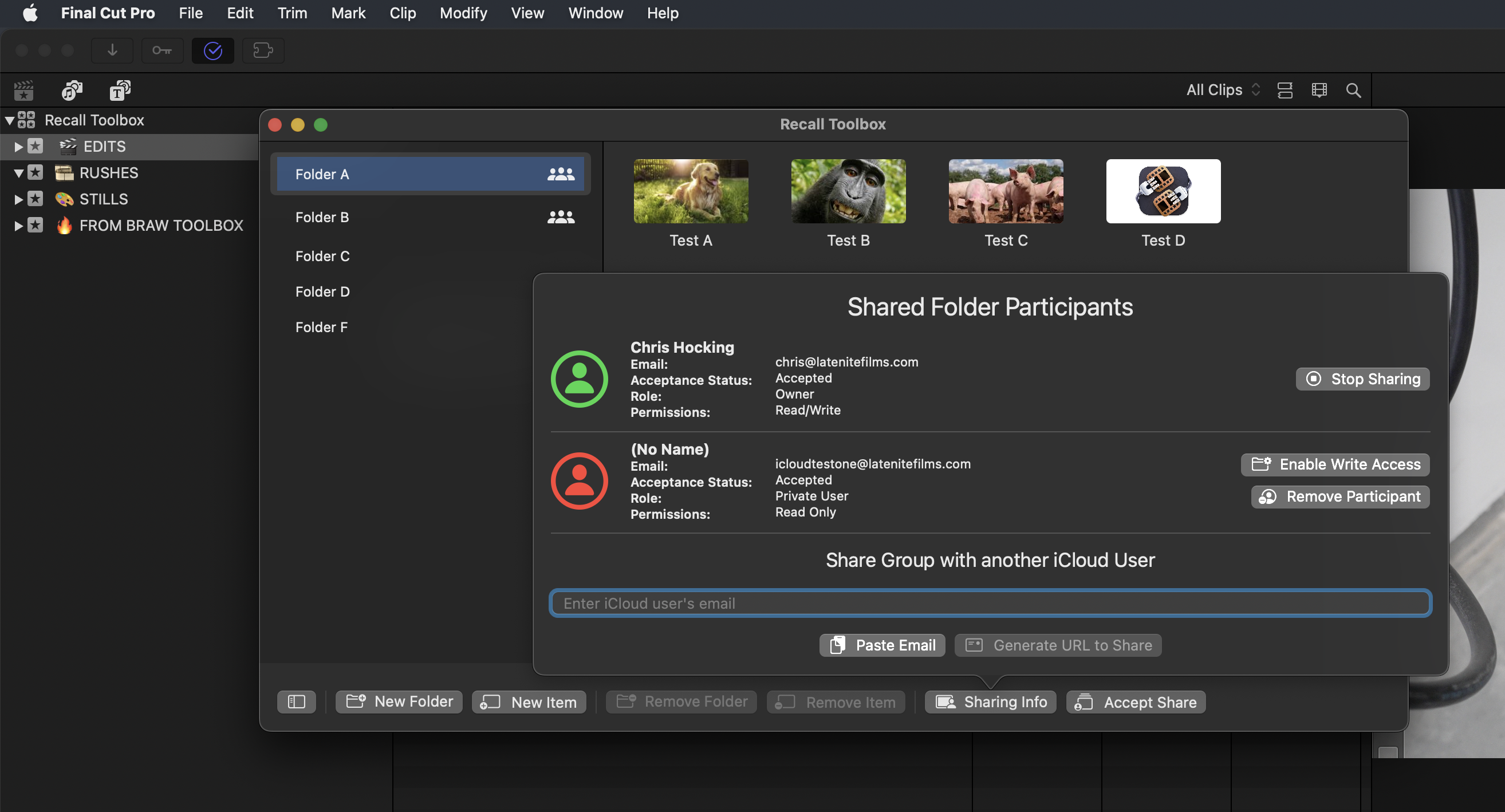
Anything that you can copy and paste in Final Cut Pro, Recall Toolbox can store.
#
Build for Final Cut Pro
There are third party tools like the amazing Copy 'Em (for Mac), but they're not quite as visual as Recall Toolbox, and they're not built from the ground up for Final Cut Pro users.
Recall Toolbox works as a Final Cut Pro Workflow Extension, so it's window position gets saved with your custom Workspaces.
Whilst CommandPost has had a Shared Pasteboard & Pasteboard Buffers for years, it's really optimised for Control Surfaces. You can access the Shared Pasteboard from the CommandPost menubar, and it is super powerful, but it's not as visual - you just get text, not a fully customisable thumbnail.
Recall Toolbox feels like a natural extension to Final Cut Pro, with a similar look and feel to Final Cut Pro's Effects Browser.
#
iCloud Sync
Recall Toolbox automatically syncs to ALL your devices on the same iCloud account automagically!
#
iCloud Sharing
You can share folders with other iCloud users, and control permissions. For example, you could have a "read only" folder that contains client logos for a current job!
#
Ripple Training
Learn Final Cut Pro from within Final Cut Pro in this free, 10-lesson video series.
#
S
#
ShareBrowser
Tag, search, preview, and organize everything — then bring media and metadata into Final Cut Pro without ever leaving your timeline.
#
Shutterstock for Final Cut Pro
The official workflow extension for Final Cut Pro puts Shutterstock’s entire collection of creative assets at your fingertips. Find your perfect royalty-free video clips, then drag them directly into your Final Cut Pro project. Discover a cinematic soundtrack and millions of beautiful images. You can easily preview content right in the extension and see how it works in your project, then license the assets you want without ever leaving Final Cut Pro.
Download now to start creating incredible content.
Features:
- Find and license Shutterstock video clips, music, and images from directly within Final Cut Pro.
- Easily import stock assets into your Final Cut Pro library.
- Get exclusive access to a collection of free videos, music tracks, and images.
- Preview watermarked assets in your project before committing to purchase.
- Explore curated themed collections like nature, cities, and more.
- Save and store all your favorite stock assets in one place.
#
Simon Says Transcription
Simon Says is the accurate AI tool: swiftly transcribe, subtitle, caption, and translate your audio and video.
In minutes, for pennies, in 100 languages.
New users get free credit to trial.
Transcription and translation used to be frustrating.
Not anymore.
This application operates standalone as a macOS app and as an extension built for Final Cut Pro X.
It supports:
- import of audio / video files
- export to Word, subtitles, Adobe, Avid, FCPX, DaVinci Resolve
- frame-accurate transcription and translation
- world-class transcript editor and visual subtitle editor
- collaborate with teams and clients
- import of FCPX events with projects and clips and export captions, titles, and ranges
- transcription/translation languages: English, Spanish, French, German, Italian, Danish, Dutch, Finnish, Greek, Japanese, Portuguese, Russian, Swedish, and dozens more
- subtitle translations for international versioning
It is easy:
- Drag in your audio, video, and FCPX event
- Pay (new users get 15 mins for free) & Transcribe
- Your transcript is ready! Bookmark, annotate, edit, and collaborate with teammates. Even preview subtitle formatting in the visual subtitle editor.
- Export back to your video editing application (like FCPX, Premiere, Avid) or to Word.
#
U
#
Universal Production Music
Discover the best tracks for your project and import them effortlessly into your timeline without leaving Final Cut Pro.
With over half a million tracks available, the Universal Production Music catalogue covers all genres and moods, with an ever-expanding roster of hugely talented Artists and Composers around the globe.
Key Features Include:
- Search and filter - Search for keywords, moods, genres, tracks, or use the dropdown menu to refine your search by edit length, version type or instrument
- Playlisting - Access Themed Playlists curated by our Music Supervisors to speed up your workflow, or your own playlists that you have created on the website
- Stems - Found a track but only interested in the percussion section, bass or vocals? Download stems to break down a track into its instrument sections
- Settings - The Extension gives you a great degree of flexibility, allowing you to adjust your volume in the panel and select your desired download format, amongst other features
- Cue Sheet Helper - Projects can be exported to Cue Sheet Helper which formats track data correctly for music reporting

